

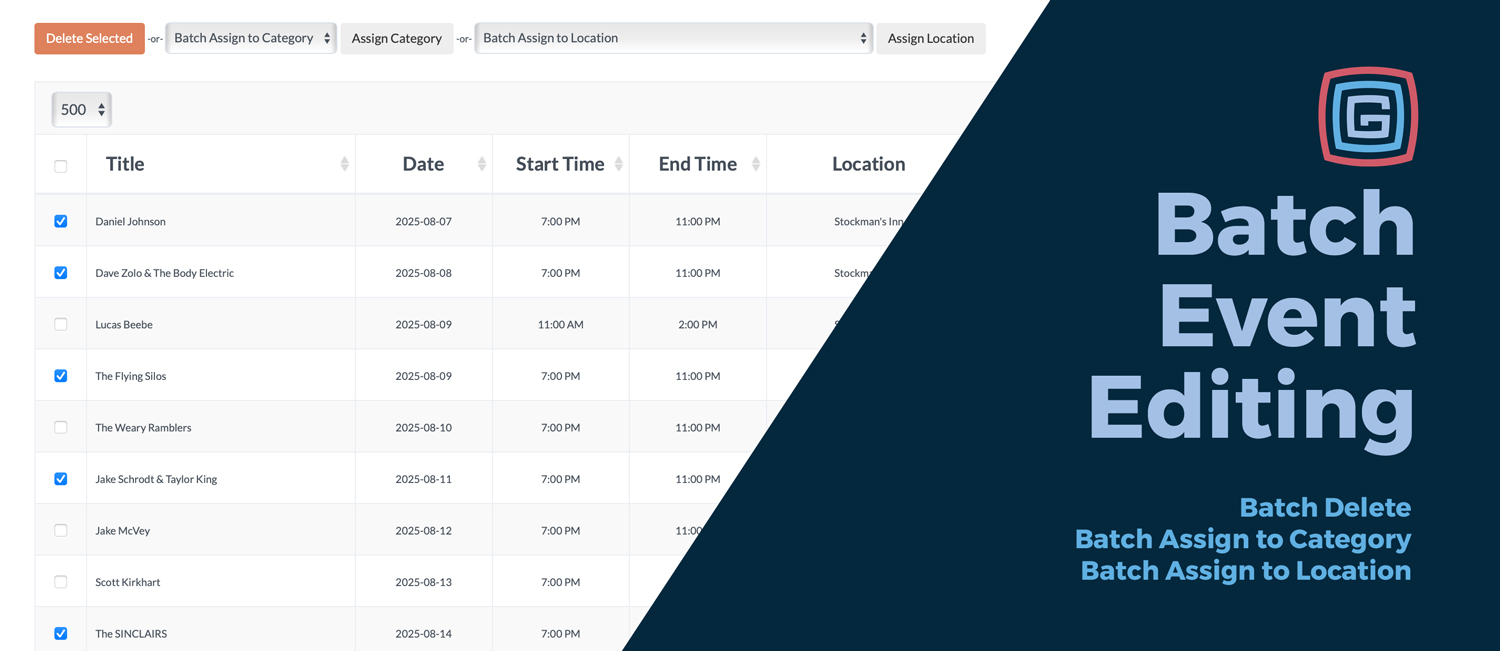
Need to clean out old events? Select them all at once and delete in bulk. Deleted items aren’t lost—they’re safely archived—so you can tidy up without worry. For example, after the fair ends, you can clear all last year’s events in a single action.
Grouping events has never been easier. Select multiple events and assign them to a single category. For instance, mark all your headline shows as “Featured Concerts” so they stand out in the app.
Tagging events to their venues is now a breeze. Maybe you’re scheduling a week of concerts at Madison Square Garden—now you can assign them all to that location at once, instead of updating each individually.
Draft mode is perfect for collecting submissions, but once you’re ready to publish, you don’t want to approve them one by one. With the Batch Toolbar, you can move all your draft events into Approved status in seconds—whether they came in through a staff form or vendor submissions.
The result? A faster, smoother way to manage your event lineup—so you can spend less time on updates and more time focusing on your attendees’ experience.
NEW