


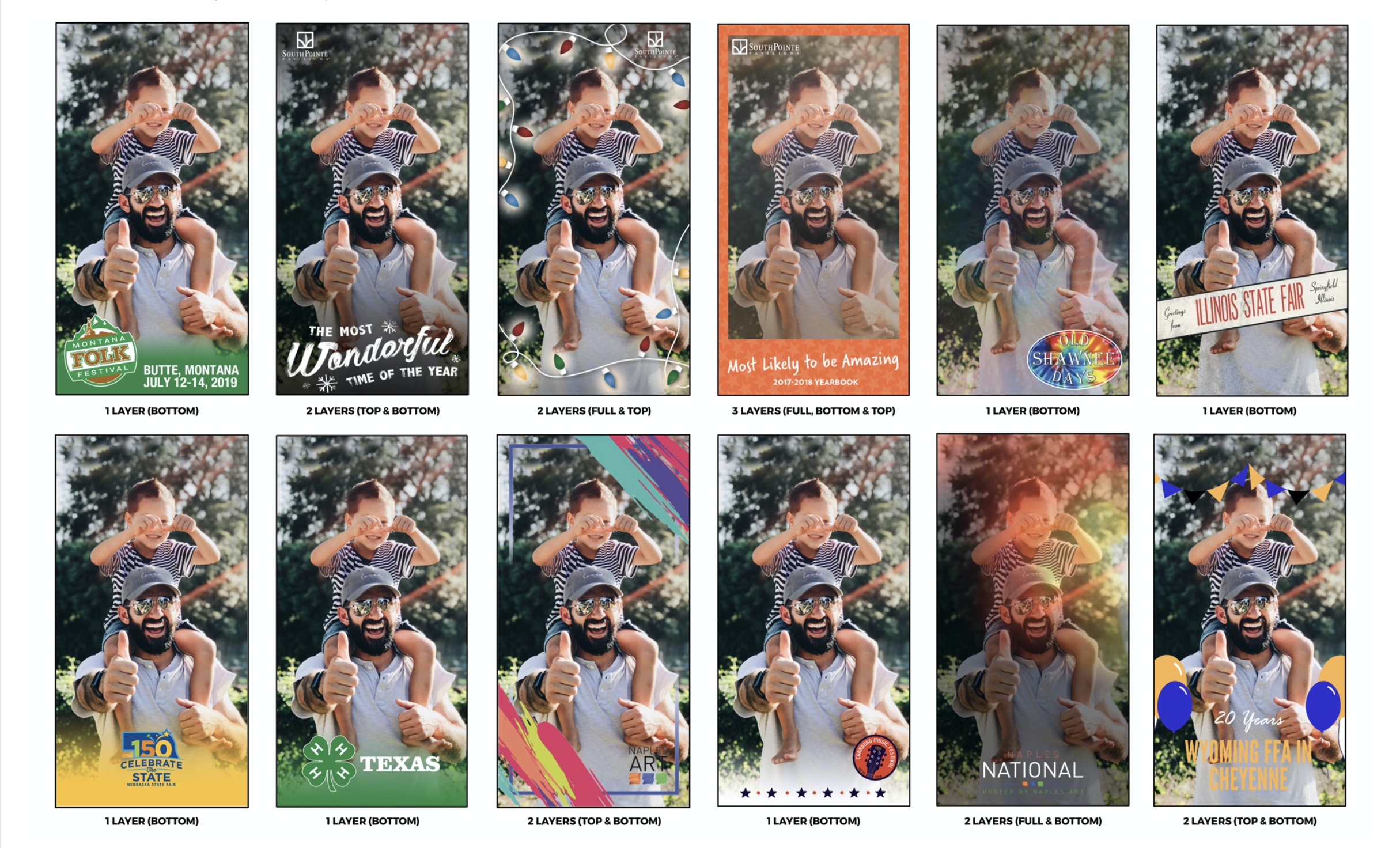
Adding photo filters to your app adds a way for your users to be able to take photos as memories and give you a way to share your brand. You can add as many filters as you like. It is simple to do and allows you creativity in how they might look.
Grandstand uses the same size photo filters that you might already be creating for Snapchat. This size is 1080x1920 (9/16 ratio). Our rules for the uploads are:
The process to add the filter is: