


Misc.
For better or for worse, waivers have become a major part of the current event-going experience. Instead of having your attendees stand in front of the ticket booth filling out a waiver on a clipboard, enable your attendees to fill out the waiver on their mobile phone before the event or even while waiting in the ticket line. Grandstand has multiple ways that make it easy for your guests to review and accept your terms prior to your event. All of these options use our existing tools in a way you may not have thought to use them in the past. Here are some suggestions for how to best set them up in your app:
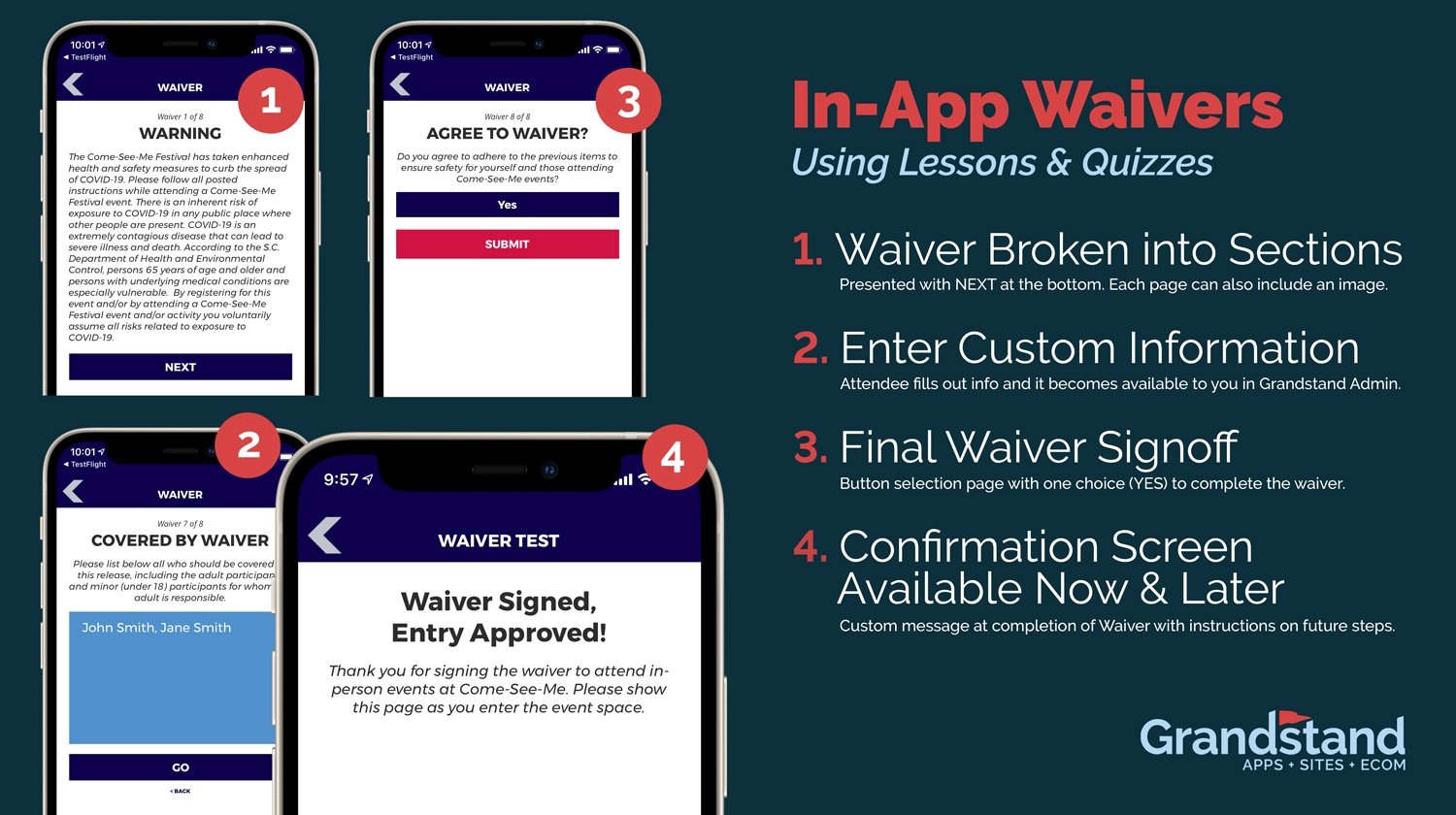
Scenario: You want to present multiple screens of waiver information to the attendee, including images, with simple proof that the attendee accepted the waiver upon completion. These images might be graphics the attendee will see throughout the event and help show that the attendee has been presented with this information. This option can include custom information collection (for example the attendees name) that will be stored and accessible in Grandstand Admin. Once completed the attendee will be presented with a custom final message with instructions for what to do at the event. Each time they open the Waiver after this they will only see this custom message.
Solution: Quizzes give you more control over the display of the information and by breaking the waiver into multiple sections (with NEXT as the option for the attendee on each page) it makes the information much easier to read. Once completed the attendee is presented with a custom final screen. This same screen will show in future times that they go into the Waiver. Please note that quizzes are not available in all packages.
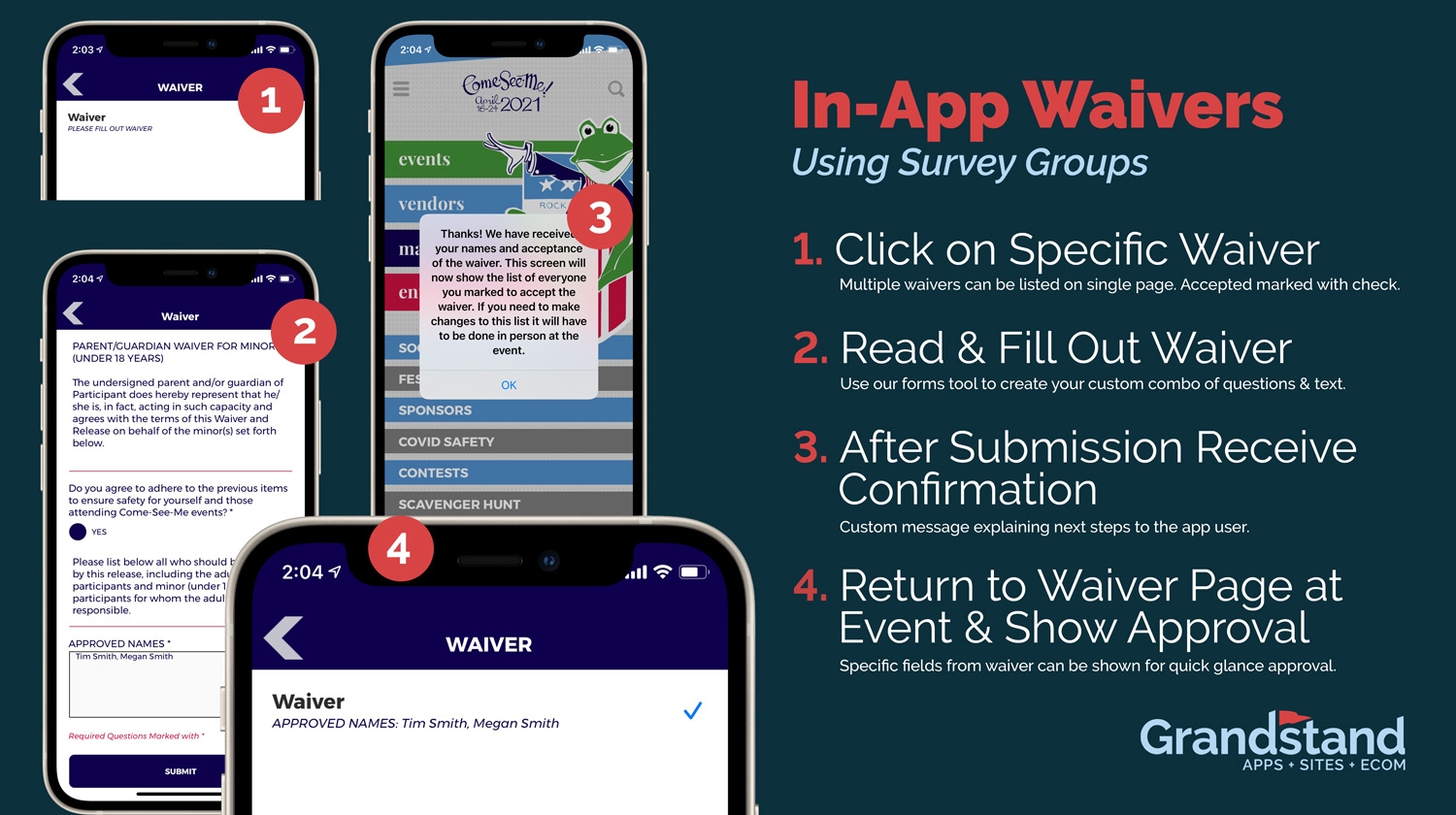
Scenario: You want the user to read the waiver in advance but also need to collect information that needs to be presented with the attendee to prove waiver acceptance. For example, let's say you want to collect all names of a family who will be attending your event with one person signing off for the whole family, but you need those names to match the attendees when checking in.
Solution: Survey Groups allow you to present the waiver and ask custom questions, with answers that can be displayed in the app after acceptance. Please note that Survey Groups are not available in all packages. Please check with your Grandstand rep to see if this included in your package.
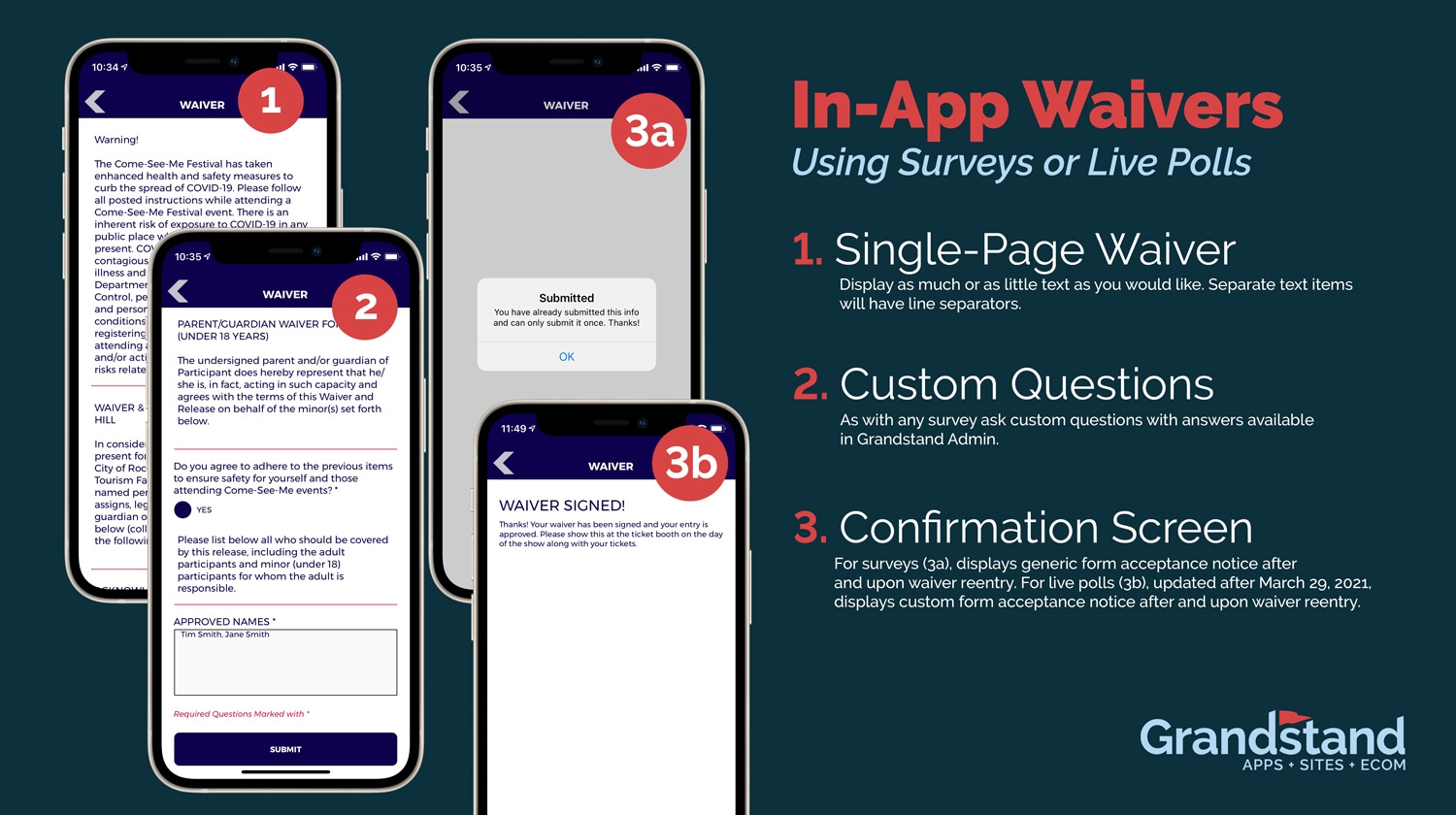
Scenario: You simply need the attendee to click that they agree to the waiver with visible in-app proof that the attendee has completed the waiver. This option can include custom information collection (for example the attendees name) that will be stored and accessible in Grandstand Admin.
Solution: Available in any package, surveys are a great way to present information to the attendee, collect data using one or more fields, and get proof that the user completed the waiver. Once completed the waiver page will show "You have already submitted this info and can only submit it once. Thanks!". For apps updated after March 29, 2021 the completed waiver page can have a custom message (for example "Waiver Complete! Attendee has successfully filled out the 2021 Event Waiver").
For those packages that include Live Polls, waivers can also be done similar to Surveys. Any app updated after March 29, 2021 will allow for a custom message to be displayed upon completion (for example "Waiver Complete! Attendee has successfully filled out the 2021 Event Waiver"). Older versions of Live Polls it will show the standard Live Poll message of "Thanks for your submission! Results are now closed."
Misc.
Misc.