


Custom Pages
Enhance your custom pages with direct links to uploaded documents and files. Word documents, powerpoints, and PDFs can be added as links to any pages. This means your users can view Powerpoints, Word Docs, or PDFs without leaving your app.
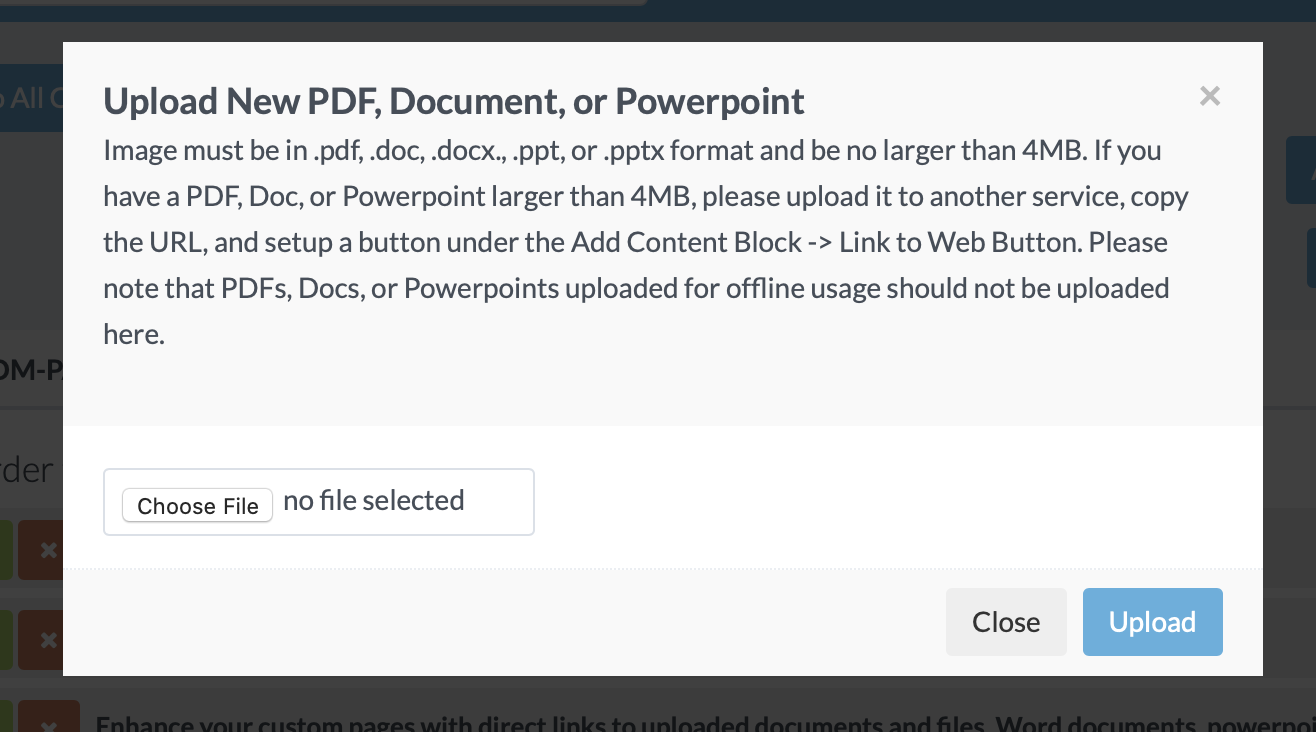
There are two steps to adding a document to your Custom Page.
The first step is to upload the document by hitting the "Upload PDF, Doc or Powerpoint" Button. Any documents you upload will also be available to include on any List Item page as well as any Custom Page.
The second step is to add that document to your specific page. Start by hitting the 'Add Content Block' and then select "Button - Link to File" as your option. Finally, give the button a name.
Some users have access to upload a document for offline viewing in the app (meaning it is saved on the users phone in the app). The upload process is done in the Content Block setup for this option.
All files are limited to 4MB in size.
These documents can also be added to list pages. Learn more here.
Custom Pages
Custom Pages