


Subcategories are a way for you to prioritize, feature, and organize your list items in your app. They behave like dividers on your list, allowing you to show the top sponsors, for example, above sponsors at lower tiers.
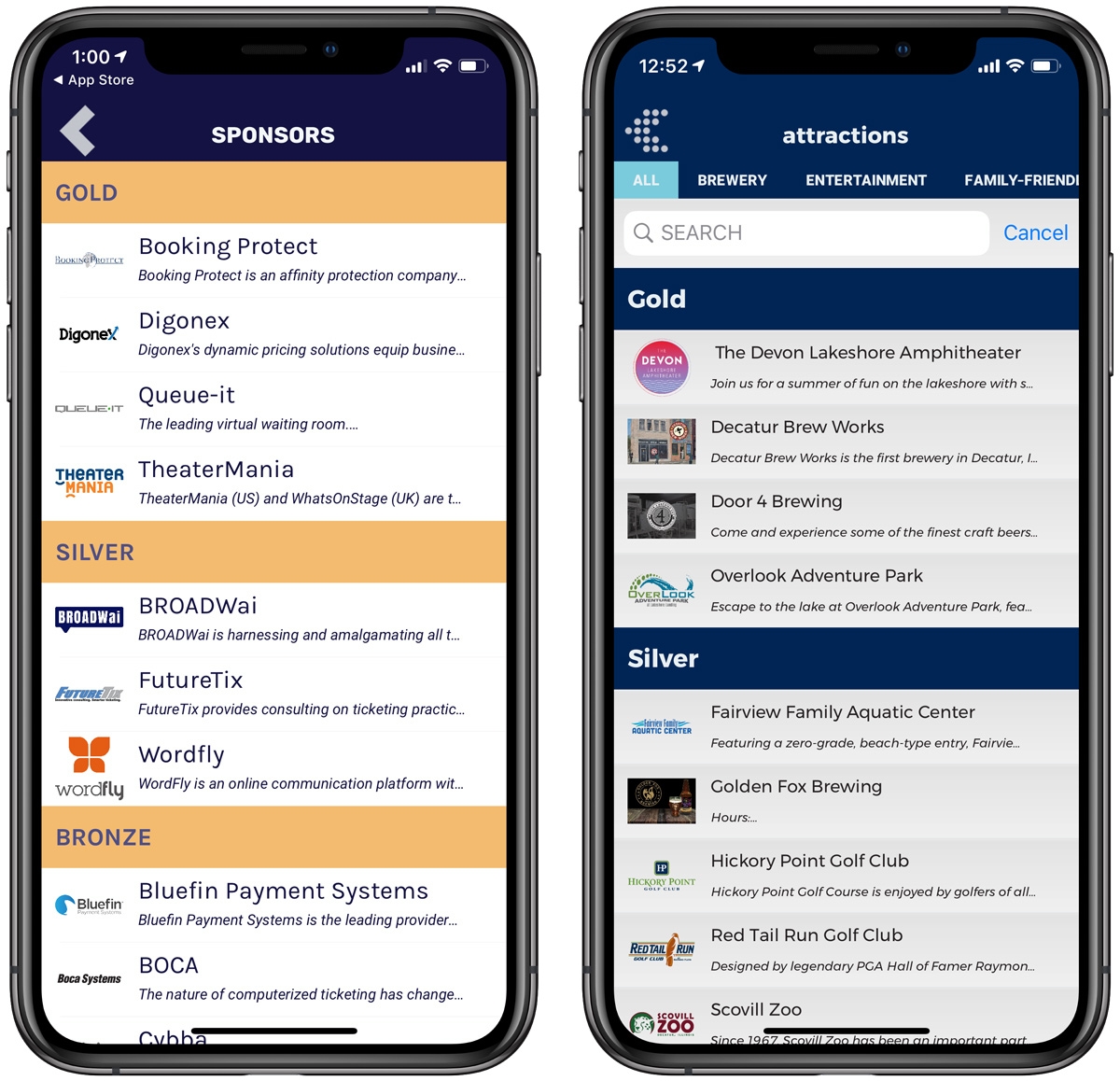
To add subcategories to your list first go to Lists->List Group and then select "Manage Subcategories" button at the top. You will see a page similar to the image below.
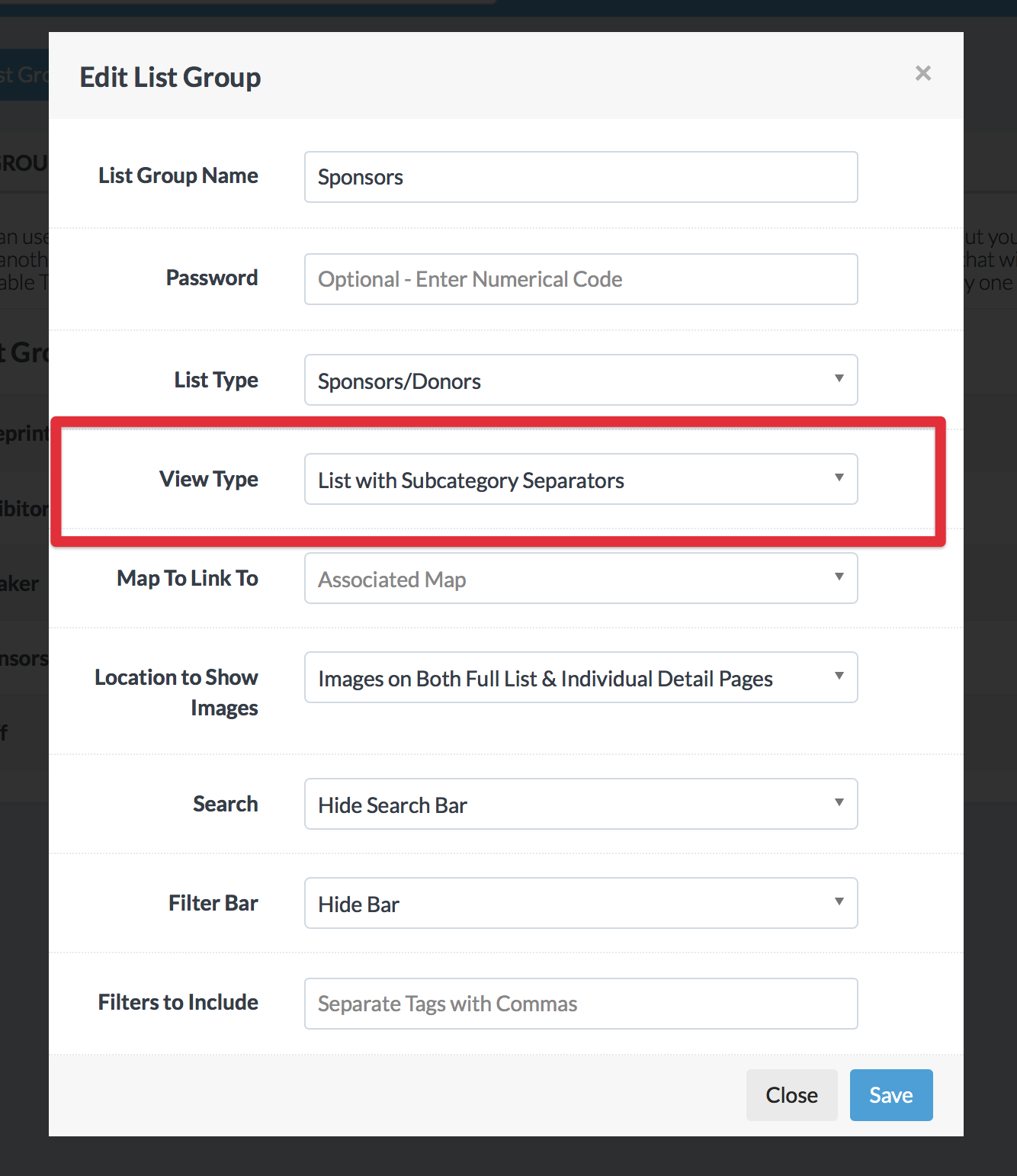
To add a new subcategory, simply hit "Add Subcategory", give it a title, an order and a list group to apply it to. If you are adding tiers to your sponsor lists, for example, you would setup a subcategory with the title of "Gold", order of "1" and the list group of "Sponsors".
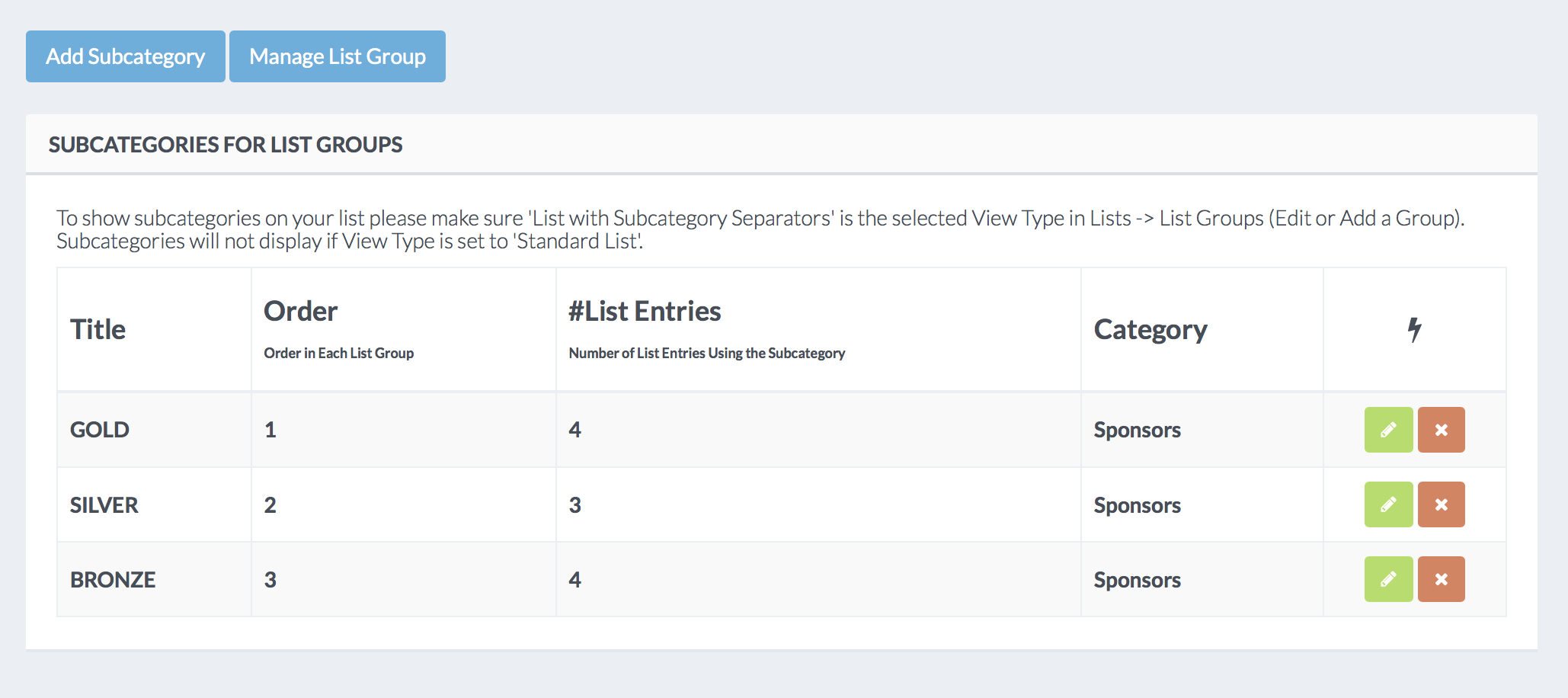
Those subcategories then show up as options when adding individual List Items depending on the List Group you assign to that List Item.
Finally, to get them to show up make sure your List Group's View Type is set to "List with Subcategory Separators". See example below.
Please note that subcategories work with or without List Filters as you can see in the top two examples above.
Default styling will appear for these subcategory dividers in your app but speciality styling (separate colors, etc.) can be requested from your Grandstand representative.
Lists