


Coupons and rewards are one of the best ways to increase usage of your app. It has been shown that one of the top drivers to any app is the ability for the user to save money or get access to exclusive deals. Grandstand’s coupon package gives you the ability to offer both. Grandstand uses the terms Rewards and Coupons to represent the same thing in all cases. Redemption of the coupons occurs by the app user clicking Redeem Coupon Now, which brings up a confirmation popup. Once clicked on single-use coupons this will disable further use of the coupon and track its use.
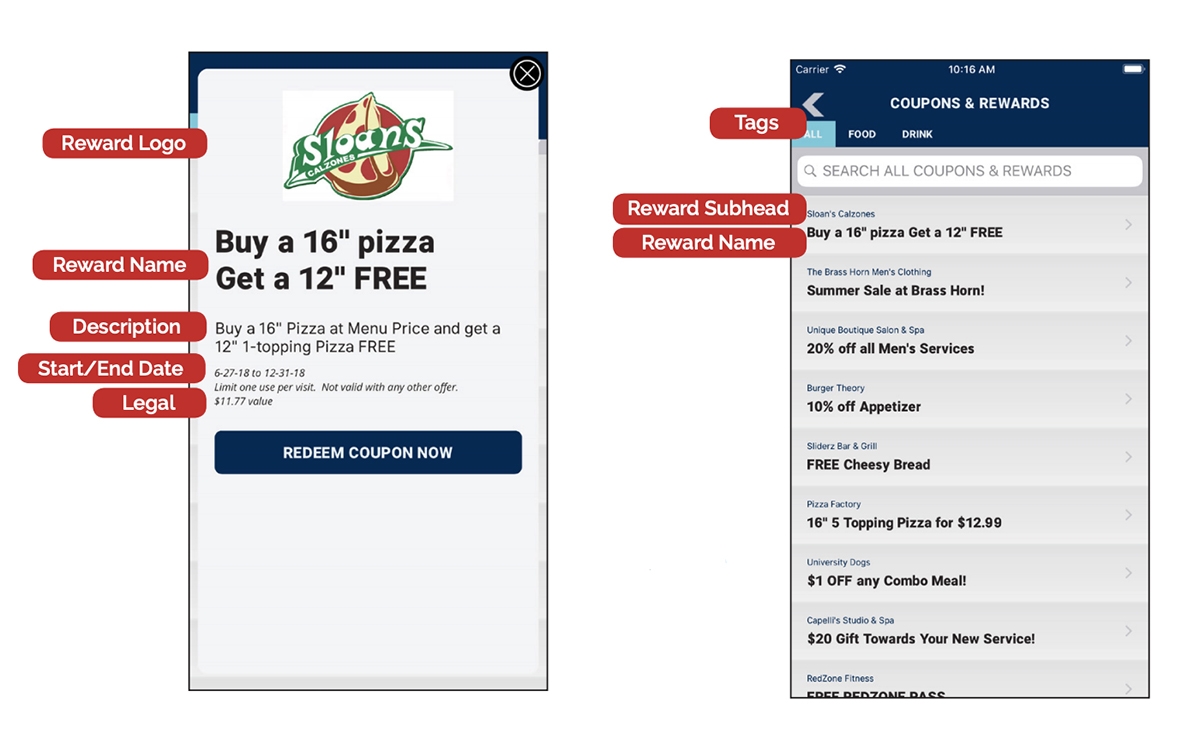
To add your first coupon click on ‘Add New Reward’ at the top and fill out the following:
Reward Name: Text that show up large on the list page that displays all the coupons.
Reward Subhead (Vendor Name): Text that will show up below the Reward Name on the list page that displays all the coupons.
Tags: Not available in all packages, gives you the ability to assign one or more tags (separated by commas) to add filtering to your rewards.
Description: Text that shows up on the coupon detail page.
Legal: Smaller text that is offset and can be used to add restrictions or parameters.
Reward/Coupon Start Date: Set the date the coupon can start being redeemed. Will be available starting at 12:01 am.
Reward/Coupon End Date: Set the final date the coupon will be redeemable. If set the same as the start date it will only be available one day.
Single Use: If marked true it will only be redeemable once. If false it can be redeemed unlimited times.
Locked: If marked true it will take an action from surveys, scavenger hunt, or quiz to unlock it.
Hidden Until Unlocked: If set to true the user will not see it in the full list of coupons until it is unlocked.
Reward Logo: Shows at approximately 50% of the width above all text.
Reward Image: Shows nearly full width at the top of the coupon. Existing print coupons can be repurposed here since there are no height requirements.
Active: Coupon must be active to show in the app. Inactive coupons regardless of date set will not show.
Depending on your package and app version, the following options can be set:
Master Name: Name used in all verbiage in app (example: coupon, reward, deal)
Redeem Buttons: Show Redeem button even on multi use pages to track clicks
Tags to Show: Add filters to top of page, including these auto-filters that are time based: ‘Final Week’, ‘Flash Sale’, and ‘New’.
Show Future Coupons: Include coupons prior to start date (non-redeemable)
Text to Include at Bottom of All Coupons/Rewards: Master text for all coupons.
Search Box at Top of List Page: Add search to the top of the rewards list page.
When you are ready to go or just want to test out your progress hit the ‘Update Rewards in App’ button in the top right of the Manage page. To access the coupon in the app you will need to either have it linked to an icon, a side menu link, or a button on a Custom Page (this option not available to all users).
Misc