


Misc.
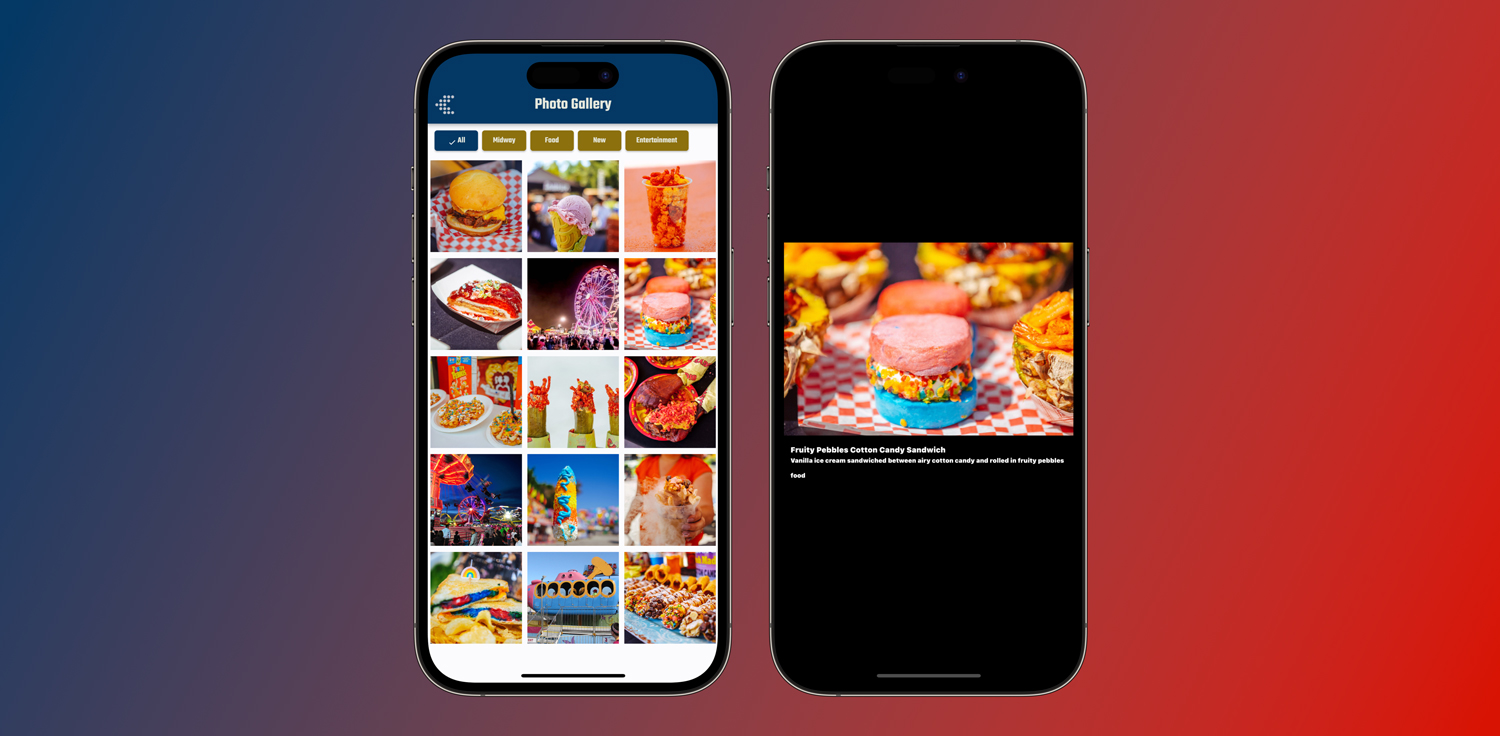
Showcase your beautiful photography with Grandstand's Image Gallery feature. To use this feature you must have App Package 3 or higher and have had your app submitted or updated after April 14, 2023. App users viewing your Image Gallery will be able to filter by tag, search through the titles and descriptions, and click on any photo to bring up a full-width option for the photo with built-in zoomability. When the photo is made large, any title or description that is included will be shown below the photo.
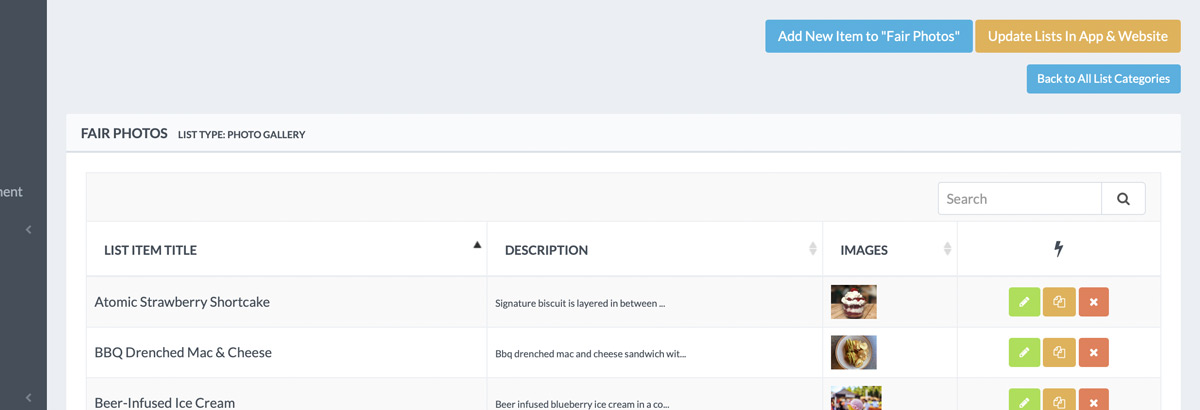
To get started, created a new list and select Photo Gallery as the List Type. This will remove many of the options standard for a list and leave you with sort order, filter, and search options, and the ability to set the size of the 3-wide thumbnails. Once the list is created you can begin adding new photos into the Photo Gallery list.
You can use batch upload to bring existing photos into your app to make setup very quick. If you are entering them one by one there are only 4 fields options per photo as you can see below. Here is a quick overview of the 4 options:
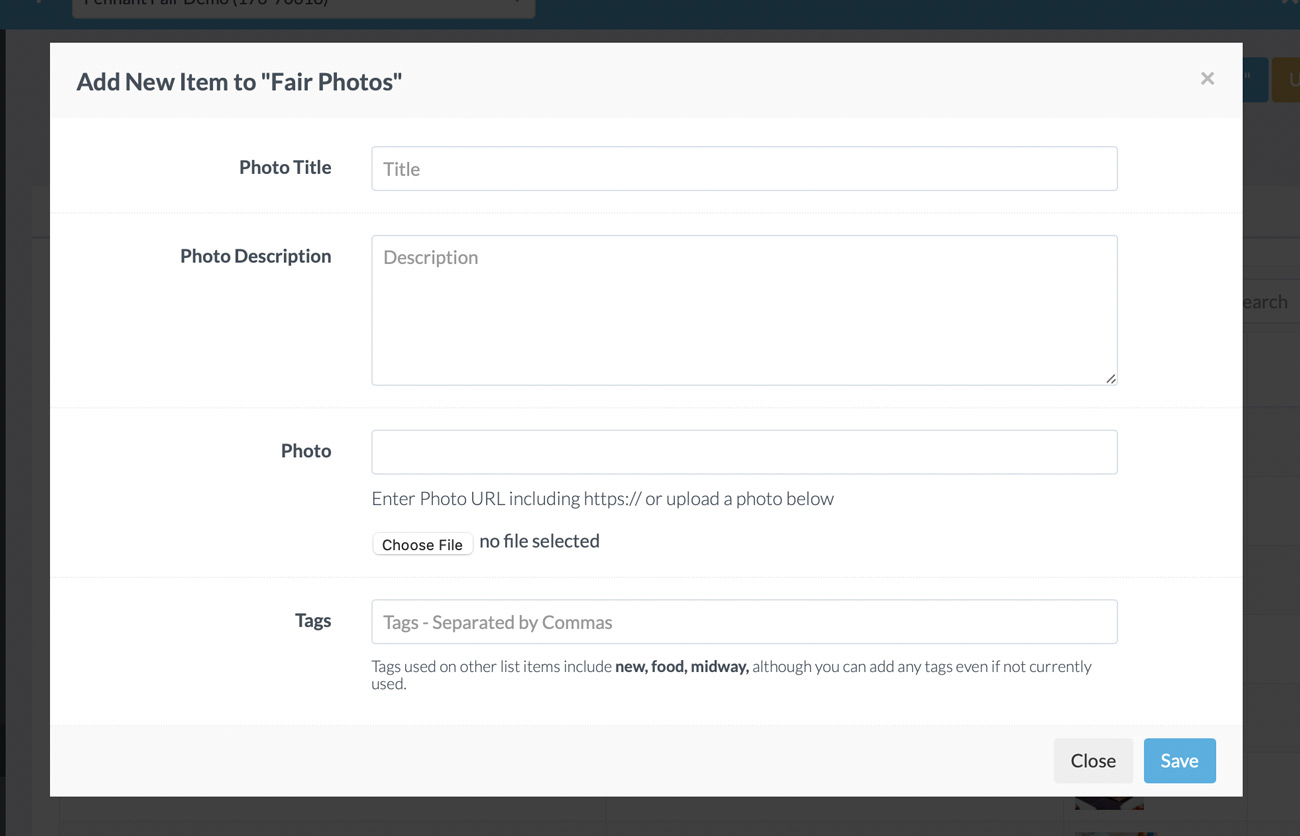
Misc.
Misc.